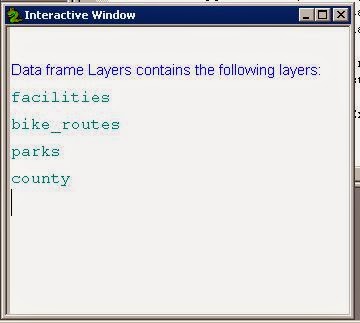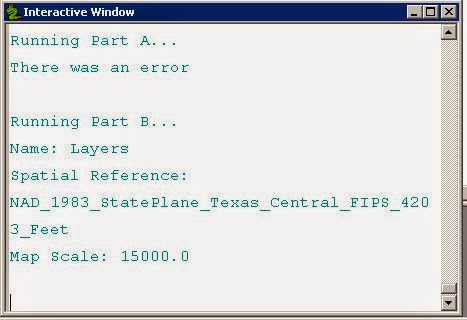Last week and in a previous week, we shared tools that we created by adding the toolbox and the script to a zip file and sharing in this manner. This week we learned that this can be simplified into just one file by embedding the script into the script tool. This is helpful when you want to share with the not so savvy user by reducing steps needed for using the script and for sharing with the they think they are savvy user and password protecting the script so that they can't get in there an fiddle with your code. The script tool that we created included a prewritten script that only needed slight modification for embedding purposes. The tool was used to select 6 parameters that selected a random number of points, within a certain distance of one another and created a buffer around each point. These are my results.
 |
| Script tool dialog box and results |
Final Thoughts
What
is the most memorable, interesting or useful things I learned about using Python
with ArcGIS during the course? Hmm, let
me think. I learned that programming, in
general, can be useful for repetitive, complex, lengthy tasks. I have learned that I don’t think Python is
as easy to learn as they say it is, and therefore doubt I will try to pick up
any other additional programming languages.
But I have also learned that for every one person who gets and
understands programming, there are thousands that benefit from it. Where would any of us be without the
programming pioneers of the early PC days?
We would probably still be hand drawing maps and shuffling through mounds of paper data trying to analyze it all. Not everyone is cut
out for everything, and that’s OK, it’s what makes this world work. We each have our strengths and our
weaknesses. But when we identify our
weakness and strive to make them strengths, that’s when we excel, that’s we
step ahead of the next guy, that’s where we become a part of something bigger
than us.
To
sum up this class, I have come to the realization that I do not have a
programmer’s brain. I have no idea how you guys remember all the
things that go into modules and functions and command and syntax. Maybe
back in the day, when my brain hadn't lost quite so many cells, I would have
had an easier time with this. I hope one day maybe to retain just enough
to keep me guessing on what I can do with Python. I definitely have a use for
it at work. Thanks for the instruction along the way.